

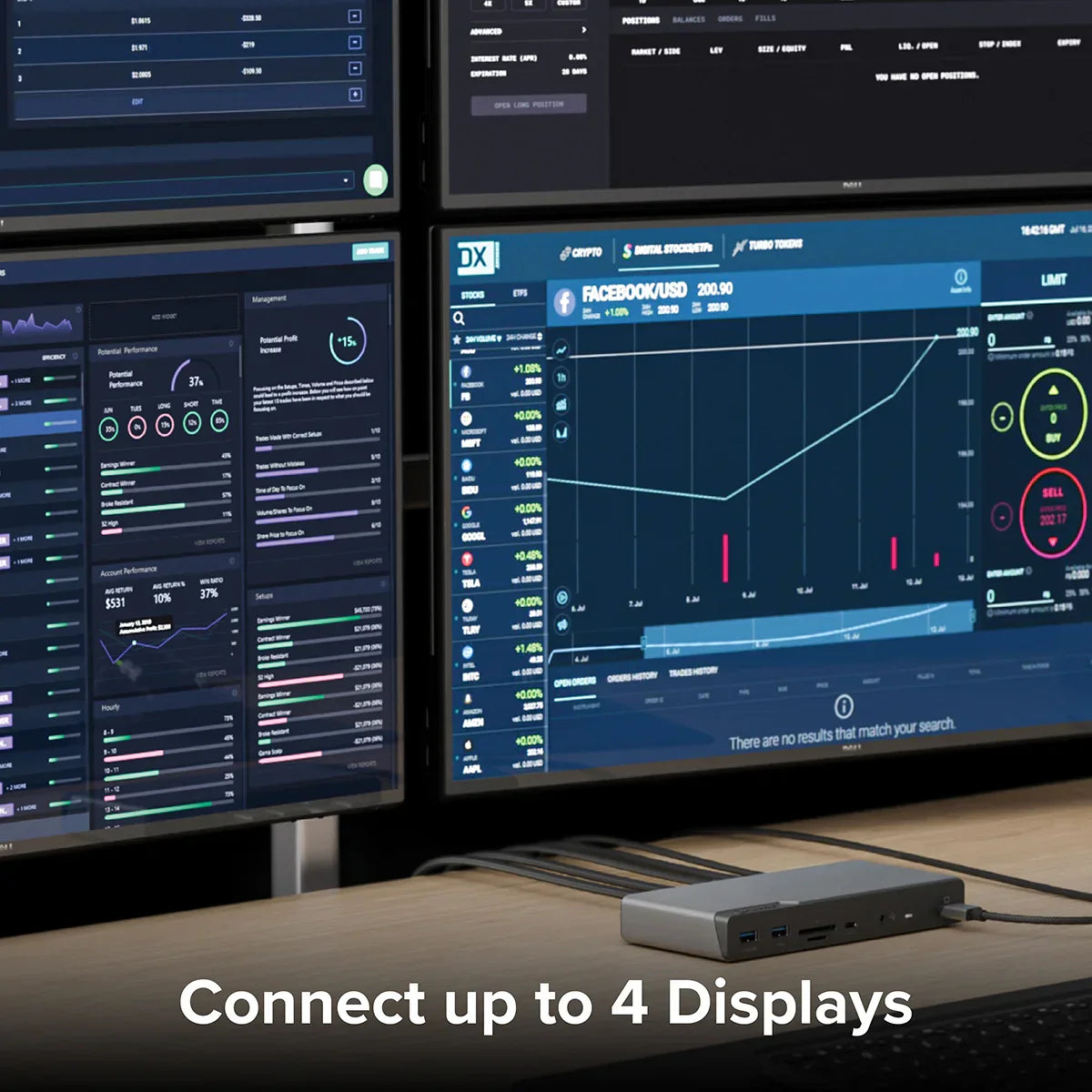
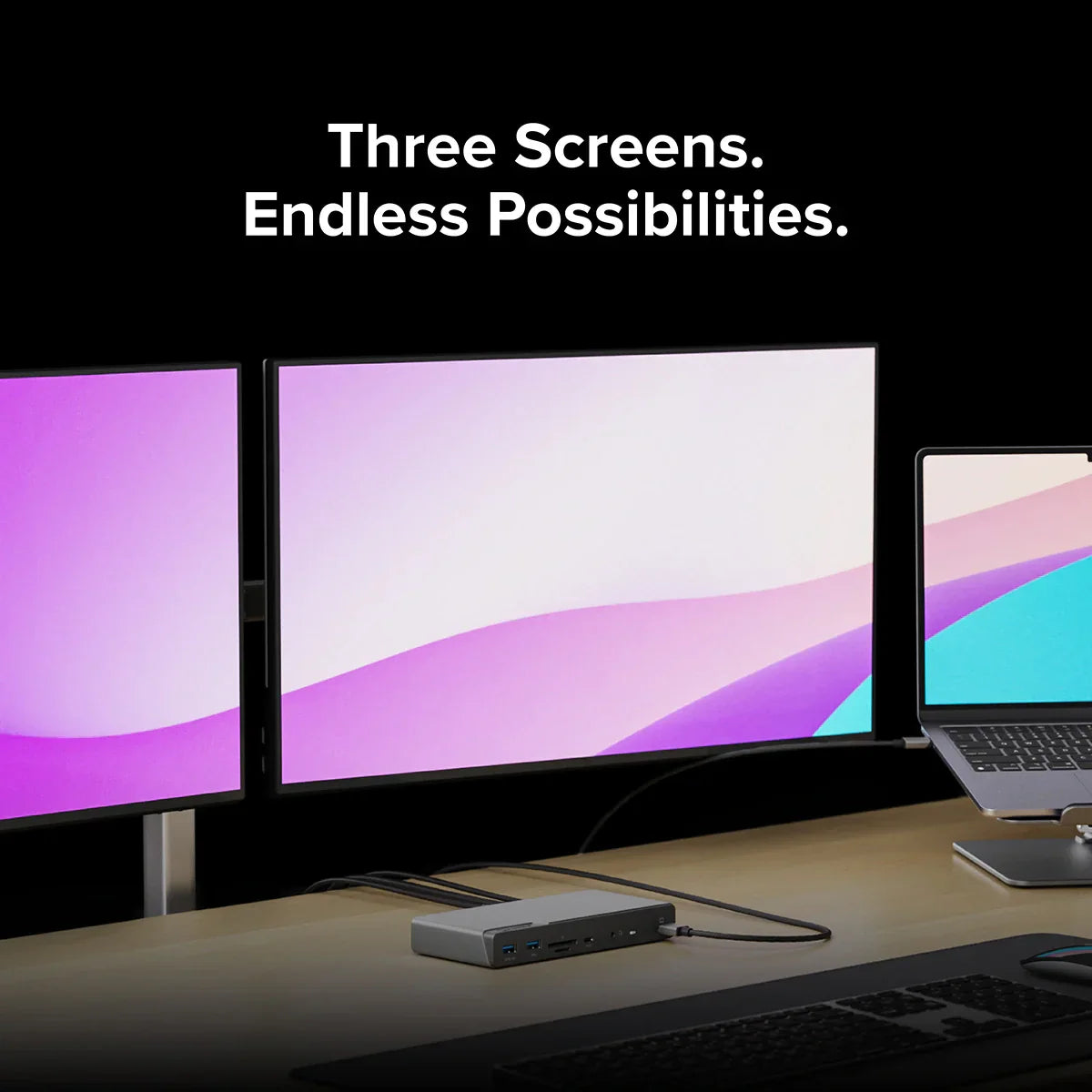
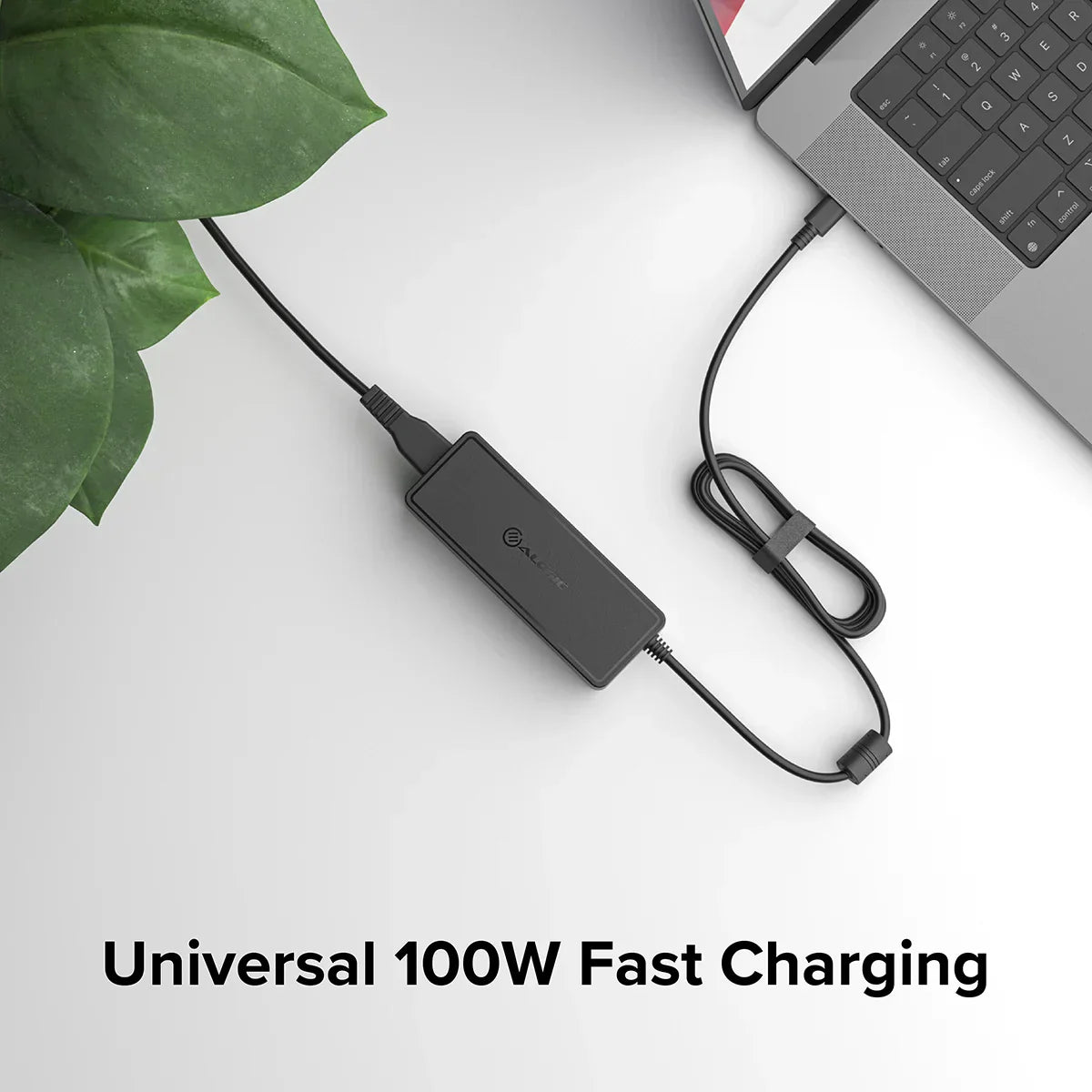


DV4 Universal Quad Display Docking Station with 100W Power Delivery - Power Adapter Included
Truly Universal Plug And Play
With Plug and Display™ support for Windows, macOS and Chromebooks, as well as dual-screen support for legacy USB-A devices, it’s never been simpler to create the perfect workstation or hotdesking environment. Just plug in and you’re ready to go.
Connect up to 4 Displays
When linked to a computer using USB-C the DV4 dock can connect up to four* external displays via the 3x HDMI and 1x DisplayPort outputs for the ultimate in workstation display capabilities. This dock will also work with older laptops without USB-C, connecting via USB-A and allowing up to two displays to be used.
Expand your laptop’s capabilities
The DV4 dock removes clutter and provides access to all of the ports required in a home office, education, or corporate environment.

Powerhouse Companion for your laptop
Connect up to 4 Displays
- Connect up to 4 extended displays with HDMI 2 + HDMI 3 + HDMI 1 + DisplayPort 1
- USB-C DP Alt Mode host required for HDMI 1 and DisplayPort 1 outputs.
- Connect to 2 extended displays with a USB-A host.
Connect up to 3 Displays
- Connect up to 3 extended displays with HDMI 2 + HDMI 3 + HDMI 1 OR DisplayPort 1
- HDMI 1 AND DisplayPort 1 in use will give mirrored displays
- USB-C host required for HDMI 1 and DisplayPort 1 outputs
Three Screens. Endless Possibilities.
See your work in whole new ways. Immerse yourself in the art you love. With your MacBook connected to one stunning 4K display and up to two 1080p screens, you’ll finally have space for everything you need to live your best digital life. Even with all those tabs.

Up to 85W Power Delivery
Equipped with a USB Power Delivery power input, the dock can charge laptops with up to 85W of power when a USB PD power adapter is connected (ALOGIC recommend the DCG1X100 100W Rapid Power Gan power adapter for use with this product - available separately).
Clutter-free desk
The DV4 dock removes clutter and provides access to all of the ports required in a home office, education, or corporate environment.
Universal 100W Power Adapter
Traditionally, chargers have been built specifically to charge the device they came with. When used with other devices, they underperformed, or delivered unsafe voltages.
The power adapter provided in this kit is different. Using the latest USB-C Power Delivery technology it can charge most modern laptops, tablets and phones - automatically selecting the fastest safe power output to charge your device.
When connected to the DV4 dock this power adapter will power the dock and all connected accessories as well as providing up to 85W of power to charge laptops connected to the dock via USB-C.


Supports Universal Up to 4K Displays†

Universal Compatibility

Up to
Quad Display

Pass-Through Charging

USB-C to USB-A Adapter Included

100W Power Supply Included
General
https://www.synaptics.com/products/displaylink-graphics/downloads
It is recommended that a power adapter be connected to the dock for the best experience and reliability. Connecting a power adapter also allows the dock to charge the connected computer using USB Power Delivery Passthrough.
This dock features a USB-C Power Delivery (USB PD) power input, allowing it to be used with any USB PD power supply with an appropriate rating to power the dock and the connected laptop. ALOGIC recommend the DCG1X100 100W Rapid Power GaN charger as a preferred power adapter for use with this dock.
The dock secures 15W from the connected power adapter to power itself and any connected peripherals and passes the remaining power to the connected computer. As a result, the use of a USB PD power adapter that has an output at least 15W higher than the power adapter supplied with the computer is recommended to ensure that the computer charges at the highest speed possible when connected to this dock. The dock can provide up to 85W of power to the connected laptop when used with a 100W USB PD power adapter.
Most features of the dock are available when connected to a USB-A port on a laptop, however the following specific features are not supported by USB-A connections and will not be available:
- Laptop charging. USB-A connections do not support USB Power Delivery passthrough charging.
- HDMI 1 and DisplayPort video outputs. The dock supports a maximum of two monitors when connected to a USB-A port on a laptop; only the HDMI 2 and 3 (DisplayLink driven) video outputs are able to operate over a USB-A connection.
Charging
The device supports all USB PD 2.0/3.0/3.1 power adapters and will accept up to 100W of power. Note that the dock reserves 15W from power adapters to power itself and peripheral devices connected to the ports on the hub so it is best to use a USB PD power adapter that is at least 15W larger than the power adapter that was supplied with the computer. Using a 100W USB PD power adapter such as the DCG1X100 100W Rapid Power GaN Charger is recommended to ensure that enough power is available to charge any laptop that may be connected to the dock at the time of purchase or in the future.
The maximum wattage that this hub can provide to charge a computer is 85W when a 100W power adapter is connected (15W is reserved for the hub and connected peripheral devices). This is sufficient for most laptops, but a small number of larger, high performance laptops may not charge at the highest speed possible and a separate power adapter may need to be connected to those laptops when used with this docking station.
If the computer shows a message indicating that it is not receiving enough power from the device, increase the size (Wattage) of the connected power adapter or connect the power adapter directly to the computer.
In order to charge a connected computer the dock must be connected to a USB-C port on the computer that is compatible with USB PD charging using the USB-C cable supplied with the dock.
To check if a port is USB-C PD compatible, look for a battery icon, or consult the user manual or manufacturer's website for more information. All Thunderbolt 3 and 4 ports are USB-C PD compatible.
- An external USB-C Power Delivery (USB PD) power adapter plugged into the PD input port on the DV4. A 100W power adapter is recommended.
- The computer must be connected to the dock with the USB-C cable that was supplied with the dock.
- The dock must be connected to a USB-C port on the computer that supports USB-C Power Delivery charging.
To check if a laptop port supports USB PD charging look for a battery icon or consult the user manual or manufacturer's website for more information. All Thunderbolt 3 and 4 ports are USB PD compatible.
NOTE: The dock may consume up to 15W from the external power adapter. Ensure that the any external power adapter used has sufficient power to pass onto the laptop.


 Australia
Australia
 USA
USA Canada
Canada UK
UK Europe
Europe New Zealand
New Zealand Japan
Japan Singapore
Singapore UAE
UAE India
India
